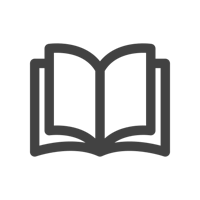Approaching Larger Meeting Rooms with Multi-Camera in Microsoft Teams Rooms
Video conferencing is essential for hybrid meetings, but a single camera isn’t always enough—especially in larger rooms where multiple perspectives matter. That’s where Multi-Camera View for Microsoft Teams Rooms on Windows comes in, allowing remote participants to have more options with how they engage with the meeting. Let's take a look.
Why Consider Multiple Cameras?
As meeting spaces grow larger, multiple cameras offer an effective way to provide more visibility and coverage in the space. It’s particularly useful in boardrooms, training rooms, and other spaces where multiple areas of focus exist. With multiple cameras strategically positioned, remote attendees gain a clearer view of the discussion and can engage with the meeting in a way that works for them.
Multi-Camera View for Microsoft Teams enables IT teams to deploy up to four cameras plus an additional content camera that stream simultaneously, ensuring comprehensive coverage of the meeting space. This setup provides a more complete view of the room, capturing different angles and interactions in real time.
A Curated User Experience
For remote participants, this means the flexibility to switch between views or see multiple perspectives at once. Whether focusing on a presenter, engaging in discussions around the table, or following whiteboard content, Multi-Camera View allows them to choose the view that they want to see.
Users can easily switch between camera views from the top right corner of the room’s tile. They can view camera feeds individually or see all views combined. This flexibility helps remote participants curate their experience and follow the action as it happens in the room.
Simple to Setup
Multi-Camera View is currently available for Microsoft Teams Rooms on Windows. Simply plug in your Rally Bar and up to four additional Rally Cameras to your Teams Room PC, then visit your Teams Admin settings to toggle the feature on and select your cameras.
Additionally, when setting up your Rally Cameras, consider using the new Rally Camera Extension Kit. This kit delivers both power and data over a single category cable, simplifying installation. Just connect one end to the Rally Camera, where it fits neatly onto the base, then run a category cable up to 100 meters to a second hub that connects to power and the Rally Bar. Click here for more information about our Rally Camera Extension Kit.
Making Meetings More Effective
Multi-Camera View isn’t just about adding more cameras—it’s about putting more power in the hands of remote attendees. By offering more visibility into the room, remote participants have flexible options so that they always know what's happening in the room.