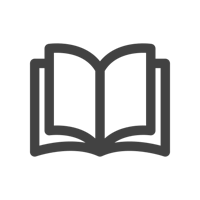Better User Experience, Management, and Insight. Upgrading from BYOD to Zoom Rooms
Through our conversations with IT teams, we have discovered a recurring theme. Many organizations provision some or all of their meeting rooms with limited hardware — a display and basic plug-and-play conference camera. This setup requires employees to furnish their own computer (usually a laptop) for meetings in those rooms. It also introduces complexity for employees. They must select the correct camera, speaker, and microphone, and if content sharing is required, they need the appropriate cable or dongle. It’s not a seamless experience for the end user.
For IT Teams, managing the equipment in these basic meeting rooms is not simple – it usually requires an IT tech to “make the rounds” and verify that everything is working correctly, or wait until someone notifies IT that a room is not working.
Finally, for remote participants, it’s also not ideal. If the wrong in-room camera or microphone is selected, it can result in a meeting with poor video or audio quality. Additionally, a single camera feed for a room of multiple individuals can leave remote participants feeling left out or isolated from the in-room conversation.
There is another way. In this article we explore the advantages of transitioning from bring your own device (BYOD) to Zoom Rooms. We explain the monitoring and management benefits for IT teams, while enabling end-user experiences that are productive and equitable. Let’s take a dive into the features and benefits of a Zoom Room.
What is a BYOD Room?
In BYOD rooms, the employee and their portable laptop play a central role in running the meeting. In these rooms, the employee’s laptop takes on the role of the meeting host and camera controller. By relying on the laptop, these rooms offer platform versatility (ie. Zoom, Microsoft Teams, Google Meet, Webex), accommodating a diverse range of collaboration platforms beyond Zoom.
From a hardware perspective, BYOD rooms typically include the following: a television display; a conference room camera such as the Logitech MeetUp, Rally Bar, Rally Bar Mini, or Rally Bar Huddle; a USB-C to USB-A cable for camera control; and an HDMI cable for display extension or mirroring.
While BYOD rooms offer flexibility, they come with a host of issues that were mentioned above. Upgrading to a room that is natively provisioned to Zoom — also known as Zoom Rooms — introduces benefits that extend beyond what BYOD can provide. Zoom Rooms empower end users with enhanced controls and features, while also providing IT teams with greater management capabilities. In the following sections, we outline the advantages that accompany this transition.
What is a Zoom Room?

A Zoom Room is specifically designed to seamlessly operate within the Zoom environment. This means the room itself is fully equipped to schedule and conduct meetings, eliminating the requirement for end users to run meetings from their laptops. Zoom Rooms offer numerous advantages for both IT administrators and end users, spanning from simplified room management to enhanced in-meeting functionalities. Let's delve into these benefits in detail.
Room Booking
Zoom Rooms are inherently "bookable," offering users the convenience to not only schedule meetings but also reserve the room for their intended use. These reservations are readily visible on both the television display and the Tap device within the room, indicating room availability. For rooms equipped with a Tap Scheduler panel, this information is extended to the room's exterior, aided by red and green illuminating cues that denote room occupancy. The advantage is a simpler process for employees when locating and reserving meeting spaces.
Streamlined Meeting Entry
The simplicity of a Zoom Room extends to meeting entry. Booked meetings appear on the Tap controller for one-touch join while ad hoc meetings can be started with the “New Meeting” button. Users can also join existing, unbooked meetings with the “Join” button. These features eliminate the need for extra cables and personal laptops in meeting rooms; employees can simply enter a room and join or start a meeting directly from the Tap controller.
Moreover, with Zoom’s Interop capabilities, employees can schedule and join ad hoc meetings on Microsoft Teams, Google Meet, and Webex with the touch of a button.
Enhanced Camera Controls

Zoom Rooms enable four camera views that play a pivotal role in elevating the equity for remote participants during hybrid meetings. These views include:
Speaker: This view automatically focuses on the current single active speaker.
Group: Auto-framing encompasses the entire room, providing a holistic view of all participants.
Multi-Stream: The camera will stream up to four individuals, each showcased within their own individual gallery image along with a group view of the room for additional context.
Intelligent Director: In rooms with multiple cameras, Zoom’s Intelligent Director will provide a multi-stream of up to nine individuals and utilize Zoom artificial intelligence to show the best camera angle for each individual.
These camera views offer employees the flexibility to choose the best camera style for a meeting that is productive and where representation is equitable.
Fine-Tuned Device Settings
Beyond the advantages for employees, a myriad of benefits await IT administrators, particularly concerning device management. By utilizing CollabOS settings or Logitech Sync, administrators gain the capability to configure advanced device settings, from speaker and microphone to camera adjustments. Our latest settings feature called “Camera Zone” allows administrators to designate specific boundaries for camera framing, particularly useful in rooms with glass walls or expansive windows. This heightened level of customization enhances the flexibility of Logitech devices for spaces of all shapes and sizes.
Remote Device Monitoring

Device monitoring for Zoom Rooms is facilitated by Zoom Portal, a remote management tool that provides an overview of device status, firmware, and platform performance. Zoom Portal empowers administrators to conduct comprehensive room monitoring from a single-pane view, eliminating the need for manual checks in each room.
Additionally, Zoom Dashboard offers reports on platform usage, meeting analytics, and performance. These reports provide key information to help IT teams identify where general improvement is needed.
Update Management
Software updates for appliance-based devices are essential as updates will often bring new features and functionalities to devices. With appliance-based devices, administrators can manage their device update process through Update Channels in Logitech Sync.
Administrators can simply create channels in Logitech Sync portal, designate which software versions should apply to that channel, then assign devices to that channel. As updates are made available, administrators can change the software version of each channel, enabling a controlled process for validating and updating Logitech devices.
Insights

Zoom Rooms also offer a wealth of data about device and room usage. IT administrators and adjacent teams like facilities can leverage this data to better understand how employees use platforms, devices, and real estate.
Through Logitech Sync, administrators are provided an overview of room usage patterns, when the device is both on and off. This helps IT and facilities teams gain an understanding of how their rooms are being used and what real estate decisions and technology investments should be made as a result.
Setting Up a Zoom Room
Setting up a Zoom Room can be achieved by one of two means:

Zoom Rooms Client Running on Windows or Mac: This entails setting up a dedicated PC running the Zoom Rooms app on Windows. The dedicated PC is connected to key components in the room including the meeting room controller, television display, and video bar, like our Rally Bar Huddle..
Zoom Rooms Client Running on an Appliance Device: This room utilizes a video bar, like our Logitech Rally Bar Huddle, with a built-in computer directly connected to the television display. The meeting room controller is either directly connected to the Rally Bar camera or used as a standalone device that is paired wirelessly via Logitech Relay.
Logitech offers a range of Android-based devices also known as appliance devices, including Rally Bar, Rally Bar Mini, and Rally Bar Huddle. For rooms with a non-appliance device like Logitech Rally Camera or Rally Plus System, you can add an Android-based computer with Logitech RoomMate. Regarding room controllers, you have a choice between Logitech Tap for USB-based connections and Tap IP for IP-based connections, providing adaptable solutions suitable for various room types and configurations.
One More Note: Add a Logitech Swytch to Get the Best of Both Worlds

We’ve covered the extensive benefits of upgrading your BYOD rooms to Zoom Rooms. But just because you upgrade doesn’t mean you lose the BYOD versatility that was previously mentioned. Zoom Rooms can be easily switched between native and BYOD modes with Logitech Swytch, a single cable solution utilizing DisplayLink technology to switch a room into BYOD mode when plugged into a laptop. This allows for Zoom Rooms to still offer users the ability to join platforms beyond Microsoft Teams, Google Meet, and Webex, by allowing employees to plug in a single cable, delivering the best of both worlds.
Upgrading from BYOD to Zoom Rooms offers a significant step forward for hybrid collaboration in conference rooms. With Zoom Rooms, organizations gain the benefits of advanced room management, while also providing employees with seamless, productive, and more equitable meeting experiences. As you navigate the evolving landscape of hybrid work, transitioning to Zoom Rooms becomes not just a technology upgrade, but an investment in an ever-improving set of devices and software.